SQL Backup often requires you to specify a file path or name, as for example in the Back Up wizard:
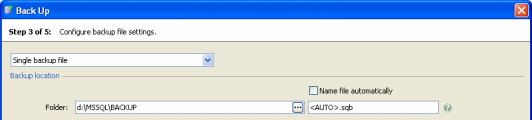
You can type the file path and name in the boxes. To specify a network path, type the full path, including the server name, for example \\ServerName\MyFolder\MyFile
Note that the file path is relative to the selected SQL Server. For example, if you have chosen to back up a database on a remote SQL Server instance called ServerA and you specify a local path such as C:\Backups, the backup files will be created on the C: drive on ServerA, not on the local server.
Alternatively, you can click ![]() to browse to the folder or file you require. For example:
to browse to the folder or file you require. For example:
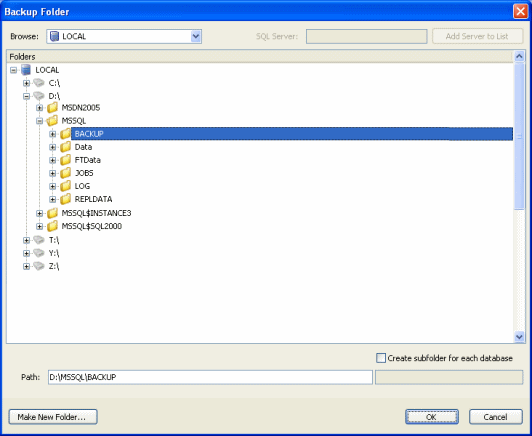
SQL Backup displays the local file system for the selected SQL Server. To see the files on a different SQL Server:
- In the Browse box, select
 Network Shares.
Network Shares. - In the Server box, type the name of the SQL Server, or type the IP address.
- Click Add Server to List.
To remove the SQL Server from the list, right-click on the SQL Server name, and click Delete.
SQL Servers that you add to the list are displayed throughout SQL Backup.
If you are using SQL Server authentication on the specified SQL Server, you may not be able to browse the files on the SQL Server. A warning will be displayed. For more information, see Browsing SQL Servers with SQL Server authentication.
Browsing SQL Servers with SQL Server authentication
If you are using SQL Server authentication on a SQL Server, for security reasons browsing to folders or files on the SQL Server is disabled by default. This is to prevent information about the file system structure being revealed to SQL Authenticated users who do not have permissions to browse the file system on the SQL Server.
You can override this restriction. However, you should do this only after careful consideration.
To enable file browsing by SQL Server users, in the registry folder:
HKEY_LOCAL_MACHINE\SOFTWARE\Red Gate\SQL Backup\BackupSettingsGlobal\(LOCAL)
create the registry key AllowSQLBrowsing as type DWORD, and set the value to 1. You must have administrator privileges to do this.
© Red Gate Software Ltd 2007. All Rights Reserved.