SQL Backup can send an email to specified addresses whenever a backup or restore operation completes successfully or fails, or only when a backup or restore operation fails.
To make this option available, you must enter the email settings to be used. You can then specify the recipients of the email when you set up the backup or restore operation:
- in the graphical user interface, you specify the email addresses in the backup or restore wizard
- in the SQL Backup toolkit, you use the BACKUP and RESTORE command options MAILTO and MAILTO_ONERROR
Note that you cannot use email notification if SQL Backup Lite is installed on the SQL Server.
On the Tools menu, click Options. In the SQL Server box, select the name of the SQL Server instance for which you want to set up email notification, and then click Email Settings.
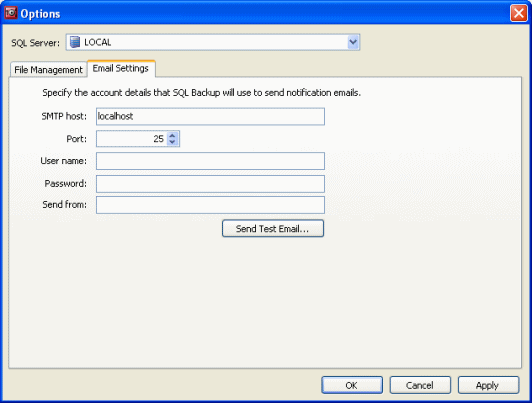
In the SMTP host box, type the name of the SMTP server that SQL Backup is to use when sending emails, and in the Port box, type or select the number of the port on the SMTP server (defaults to 25).
If your server requires authentication, type the user name in User name, then type your password in the Password box. Note that the password is stored in plain text in the SQL Backup settings file.
In the Send from box, type the email address from whom the email will be sent. If you leave this blank, SQL Backup will use the default email address for the sender SQLBackup@ComputerName.
To send a test email to ensure your settings are correct, click Send Test Email, and enter an email address for the recipient. When you click OK, the test email is sent.
| See Also |
Creating Backups | Scheduling Backup Jobs | Restoring Backups | The BACKUP Command | File Management Options
© Red Gate Software Ltd 2007. All Rights Reserved.