You can use the SQL Backup Compression Analyzer to compare the effectiveness of different compression levels for full database backups on a selected database.
From within the SQL Backup graphical user interface, you can launch the Compression Analyzer:
- from Step 4 of the Back Up wizard
- from Step 5 of the Schedule Backup Jobs wizard
SQL Backup automatically selects the SQL Server that you have already chosen in the Registered SQL Servers pane or in the wizard.
If you are not using the graphical user interface, you can launch the Compression Analyzer by running the file CompressionAnalyzer.exe; this file is located in your SQLBackup folder. You can run the program on any server on which you have installed the SQL Backup server components. In the Connect to SQL Server dialog box, type or select the name of the SQL Server. Then select the authentication method, and for SQL Server authentication enter the User name and Password. For Windows authentication, the credentials of the current user are used.
The Compression Analyzer is displayed. Select the database for which you want to compare compression levels, and click Start Test.
If you want stop the analysis, for example because the database you have chosen is large and the analysis is taking too long, click Stop. However, note that results are based only on the data that has been sampled so far; for a fully accurate result you must allow the analysis to finish.
The results of the analysis are displayed in a tab.
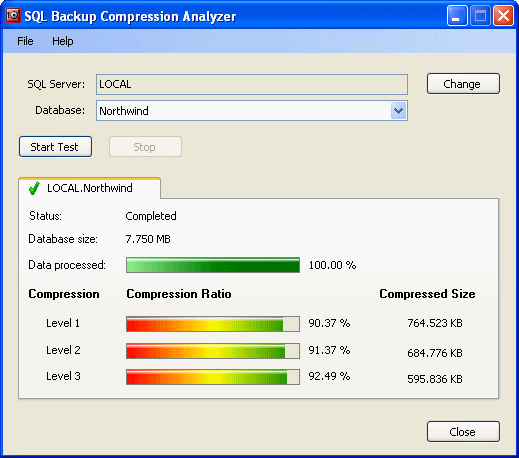
If you stopped the analysis before its completion, the Data processed bar indicates the proportion of data was analyzed.
For each compression level, the percentage of compression is shown under Compression Ratio. In the above example, Level 3 produced the best compression. For more information about compression levels and compression ratios, see Compression Levels.
You can then select another database to analyze, if required. The results for the second database are shown in a separate tab, so that you can the compare results. To delete a tab, right-click the tab header and click Delete.
To analyze a database from a different SQL Server, click Change and specify the details of the SQL Server.
© Red Gate Software Ltd 2008. All Rights Reserved.