The Row Differences pane displays a side-by-side listing of values for the tables and views that you have compared. To display the Row Differences pane, click a table or view in the list of tables.
For example, to view the rows that are different for the WidgetDescriptions table, you would click the ![]() box for the WidgetDescriptions table, as shown in the illustration.
box for the WidgetDescriptions table, as shown in the illustration.
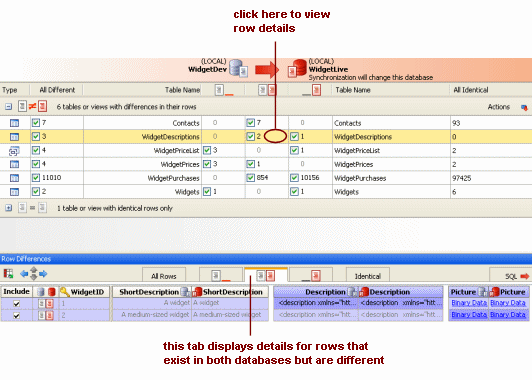
You can display details for the other rows within the same table or view by clicking the appropriate tab. For example, to view all the rows for the WidgetDescriptions table in the illustration above, you would click the All Rows tab.
You can change the order in which the rows are listed by clicking the appropriate column header.
By default, all rows with differences are selected for synchronization. Use the Include check boxes to include or exclude the rows.
Rows that contain differences are displayed with a shaded background; values that are different are displayed with a darker shaded background; values that do not exist in one database but do exist in the other are displayed with a shaded, patterned background. In the illustration above, for the row where WidgetId is 2, Description is the same in both databases so the data is displayed in gray text; the Picture values are different so they are displayed with the darker shaded background; ![]() WidgetID is the comparison key.
WidgetID is the comparison key.
Shading on the column names also indicates differences; a column name with full shading indicates values that there are values that are different; a column name with partial shading indicates values that do exist in one database but do not exist in the other. In the illustration above, the Picture column contains values that are different so the column name is displayed with full shading.
To move through the row differences, click a value, and then press CTRL+UP or CTRL+DOWN to move up or down; press CTRL+LEFT or CTRL+RIGHT to move left or right. To move to the top left or bottom left, press CTRL+HOME or CTRL+END
To move to the beginning or end of a line, click a value, and then press HOME or END
Note the following:
- The Row Differences pane cannot display values for tables or views that could not be compared. See Viewing the Comparison Results for more information about this object group.
- If you have cleared the Show identical values in results project option, SQL Data Compare does not show rows that are identical and a warning symbol
 is displayed.
is displayed. - If you have selected the project option Compress temporary files, you will be unable to sort the comparison results by clicking on a column header.
Searching the data
To search the values, in the Find box, type your search text and click ![]() or
or ![]() to find the next or previous match. If the Find box is not already displayed, right-click a value, and click Find.
to find the next or previous match. If the Find box is not already displayed, right-click a value, and click Find.
Viewing the next or previous difference
To show the next or previous difference, use the arrow buttons or press the shortcut keys; the values that differ are shown with a green background.
or ALT+UP to search the selected database column to find the previous difference |
|
or ALT+DOWN to search the selected database column to find the next difference |
|
or ALT+LEFT to search all the records for the selected tab to find the previous difference |
|
or ALT+RIGHT to search all the records for the selected tab to find the next difference |
Viewing the synchronization SQL
To view the synchronization SQL for the selected table or view, click the SQL tab. The arrow on the tab indicates the direction in which changes will be made; to change the synchronization direction, double-click the tab.
Note that when you select a different table or view, the synchronization SQL is shown for that table or view. To view the row differences, click the required tab.
To view the synchronization SQL that will make all the selected tables and views in the two data sources identical, use the Synchronization Wizard.
Pivoting the data
To rotate the data so that you can view the values for a record as a group, click ![]() ; the values are displayed vertically. This is useful when there are a large number of columns in a table.
; the values are displayed vertically. This is useful when there are a large number of columns in a table.
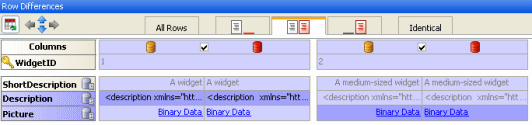
Note that you cannot change the sort order of the columns when you are viewing the data in the pivot view.
To scroll through the records, hold down SHIFT and rotate the mouse wheel.
To show the next or previous difference, use the arrow buttons or press the shortcut keys; the values that differ are shown with a green background.
or ALT+UP to search all the records for the selected tab to find the previous difference |
|
or ALT+DOWN to search all the records for the selected tab to find the next difference |
|
or ALT+LEFT to search the selected database column to find the previous difference |
|
or ALT+RIGHT to search the selected database column to find the next difference |
Viewing the data
The Viewer dialog box displays value details. For full details, see Viewing the Data.
| See Also |
Viewing the Comparison Results | Viewing the Data | Exporting the Comparison Results | Printing the Comparison Results | Setting Up the Synchronization
© Red Gate Software Ltd 2008. All Rights Reserved.