| Log Shipping > Specify Databases > Backup Settings > Restore Settings > Network Share > Schedule > Review Summary |
This topic describes the Log Shipping wizard page for specifying the locations and file names for your transaction log backups, and for managing existing backup files.
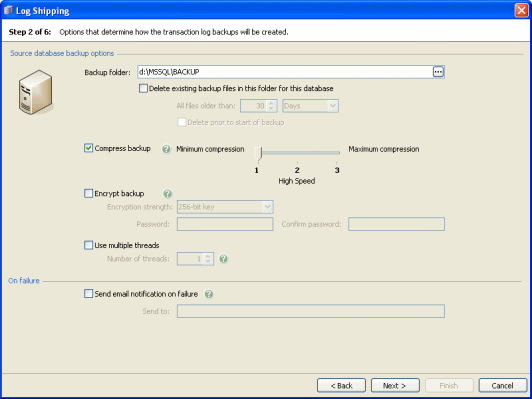
Backup location
A default folder for the transaction log backups is displayed; the file names will be generated automatically. To change the folder, type the new path or click ![]() and specify the folder using the file browser. You can use tags in the path and file name, if required.
and specify the folder using the file browser. You can use tags in the path and file name, if required.
For information about how to specify folders on remote servers, see Specifying File Paths. Note that if you specify a network share as the backup file location, the SQL Backup Agent service user must have Full permissions to access the location. For more information, see Using Network Shares with SQL Backup
File management
Select the Delete existing backup files in this folder for this database check box if you want SQL Backup to delete backups of the selected database that exist in the destination backup folder. In All files older than, type or select the age (in days or hours) of the files that you want to delete.
By default, the files are deleted when the backup process has completed. If the backup fails, the files are not deleted. To delete the files before the backup is created, select the Delete files prior to start of backup check box. For example, you may want to do this to create space for the new backup files. However, note that if the backup fails, the old files will have been deleted; you are therefore recommended to select this check box only if you have a copy of the existing backups.
Backup processing
To compress the backups, select the Compress backup check box and select the compression level by moving the slider. For more information about compression levels, see Compression Levels.
To encrypt the backup, select the Encrypt backup check box, then type a password for the backup in Password, and again in Confirm password. You can choose 128-bit or 256-bit encryption.
Optimization
SQL Backup can use multiple threads to create the backups. This can speed up the backup process. Select the Use multiple threads check box, and type or select the number of threads up to a maximum of 32. For more information about using multiple threads, see Optimizing Backup Speed.
On failure
If you want to receive an email if an error occurs during the backup process, select Send email notification on failure, and enter the email address. This option is available only if you have entered your email settings. For more information about setting up email notification, see Email Notification Options.
To send the log to multiple email addresses, type each address separated with a semi-colon (;). For example:
dba01@myco.com;dba02@myco.com
| See Also |
File Location Tags | Specifying File Paths | Log Shipping | Specify Source and Destination Database | Restore Settings | Network Share | Set the Schedule | Review Summary
© Red Gate Software Ltd 2007. All Rights Reserved.