| Log Shipping > Specify Databases > Backup Settings > Restore Settings > Network Share > Schedule > Review Summary |
This topic describes the wizard page for specifying your settings for restoring the transaction log backups.
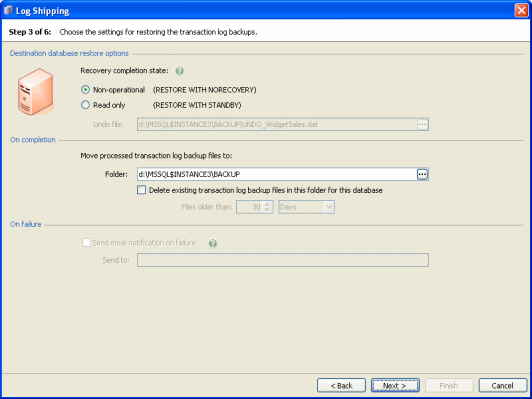
Destination database restore options
Select the state in which you want the destination database to be left on completion of the restore operation.
- Non-operational
The database is restored but not recovered. Incomplete transactions are not rolled back. The database is not usable, but transaction log backups can be restored to it. This is equivalent to using the SQL Server RESTORE WITH NORECOVERY option.
- Read only
The database is restored and recovered. Incomplete transactions are rolled back, but recorded in the Undo file. The data in the database can be read, but not modified. Transaction log backups can be restored to it. This is equivalent to using the SQL Server RESTORE WITH STANDBY option.
To change the location of the Undo file, in the Undo file box, type the full path for the file, or click
 and specify the file using the file browser. For information about how to specify file names on remote servers, see Specifying File Paths.
and specify the file using the file browser. For information about how to specify file names on remote servers, see Specifying File Paths.
On completion
When they have been restored, SQL Backup moves the transaction log backup files from the network share (which you specify in the next step), so that they are not processed in the next run. Specify the path for the folder to which the processed transaction log backup files are to be moved.
SQL Backup displays a default path for the files. To change the path, type the full path for the folder, or click ![]() and specify the folder using the file browser.
and specify the folder using the file browser.
For information about how to specify file names on remote servers, see Specifying File Paths.
Select the Delete existing transaction log backup files in this folder for this database check box if you want SQL Backup to delete existing backup files for the selected database in the specified folder, and type or select the age (in days or hours) of the files that you want to delete.
On failure
If you want to receive an email if an error occurs during the restore process, select Send email notification on failure, and enter the email address. This option is available only if you have entered your email settings. For more information about setting up email notification, see Email Notification Options.
To send the log to multiple email addresses, type each address separated with a semi-colon (;). For example:
dba01@myco.com;dba02@myco.com
| See Also |
Specifying File Paths | Email Notification Options | Log Shipping | Specify Source and Destination Database | Backup Settings | Network Share | Set the Schedule | Review Summary
© Red Gate Software Ltd 2007. All Rights Reserved.