| Creating Backups > Specify SQL Server > Select Backup Type and Database > File Settings > Processing and Completion Settings > Review Summary |
This topic describes the wizard page for reviewing your backup settings.
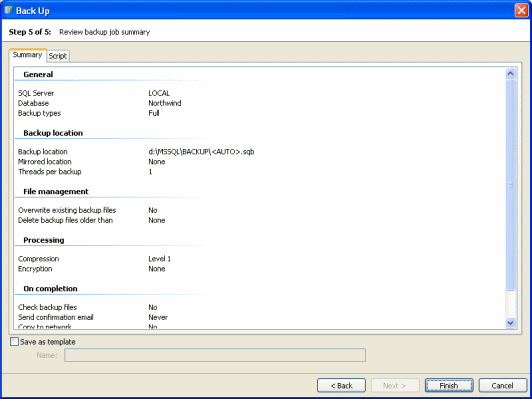
The Summary tab displays a simple report of the options you have set for the backup, so that you can check the details.
To see the script that will be used, click the Script tab.
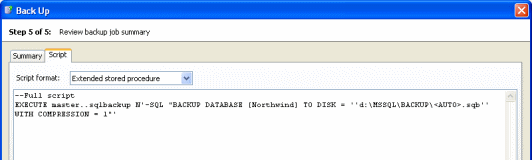
You can then select the format in which to view the script:
- Extended stored procedure shows the script you can use to run the backup when you are connected to the SQL Server using an application such as Microsoft SQL Server Management Studio, or connectivity tools such as ADO, OLEDB, ODBC.
For information about how you can use the SQL Backup extended stored procedure to back up databases, see Using the Extended Stored Procedure.
- Command line shows the script you can use to run the backup from the command line.
You can save the settings to a template. You can then use the template when you next create a backup or when you schedule backup jobs. For example, you may want to use the Back Up wizard to perform a trial run of the backup; when you are happy with the settings, you can open the template in the Schedule Backup Jobs wizard to create a scheduled job.
You can also use the template from the command line or extended stored procedure using the USE command, if required. For more information about the USE parameter, see Toolkit Parameters.
To save your settings to a template, select the Save as template check box and type a name for the template. The template will be saved when you click Finish.
When you have checked the settings, click Finish.
SQL Backup displays a message dialog box that shows the progress of the backup or job creation. Click Hide to minimize this dialog box and continue working. You can display the box again by clicking the arrow in the SQL Backup status bar.
The progress of the backup is also displayed in the In Progress tab.
When the backup or job creation process completes, if the message box is minimized, a pop-up message is displayed to inform you that the task is complete.
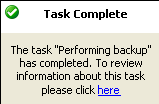
Information about the backup is then displayed in the Activity History. This information is also sent to a log file, which is located in "C:\Documents and Settings\All Users\Application Data\Red Gate\SQL Backup\Log" by default; you can change this location in your log file options.
| See Also |
Using the Command Line | Using the Extended Stored Procedure | Toolkit Parameters | File Management Options | Creating Backups | Specify SQL Server | Select the Backup Type and Databases | File Settings | Processing and Completion Settings
© Red Gate Software Ltd 2007. All Rights Reserved.