| Scheduling Backups > Specify SQL Server > Select Backup Type and Database > Create Backup Schedules > File Settings > Processing and Encryption Settings > Review Summary |
This topic describes the wizard page for selecting the SQL Server when you are scheduling backup jobs.
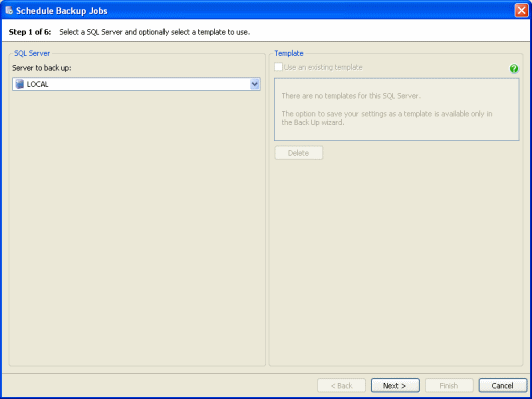
In the Server to back up list, click the name of the SQL Server instance for the databases that you want to back up. You can select a remote SQL Server instance only if SQL Backup Pro is installed on the SQL Server instance. SQL Servers that are not currently available (for example, because they are disconnected) are not displayed in the list.
Note that if the selected SQL Server does not have the server components installed, a warning is displayed and you must install the server components to proceed.
You can save the settings that you enter in the Back Up wizard as a template so that you can use them again. If you have saved any templates, these are displayed in the list. To use a template, select the Use an existing template check box and click the name of the template in the list; when you click Next, the wizard will display those settings for you to edit. To delete a template, click the name of the template in the list and click Delete.
| See Also |
Scheduling Backup Jobs | Select the Backup Type and Database | Create Backup Schedules | File Settings | Processing and Encryption Settings | Review Summary
© Red Gate Software Ltd 2008. All Rights Reserved.