SQL Dependency Tracker brings any important messages to your attention at the time they occur. However, if further informational messages are available, these are indicated at the bottom-right of the SQL Dependency Tracker window.
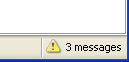
You can click this indicator to see the Message Report.

Messages are listed in order by arrival time.
- Message shows a summary of the message; the symbol indicates the severity of the message:

an information message

a warning message

an error message
- Category provides information that may be useful if you need to contact Red Gate support
- Received displays the time at which the message was received
- Description displays additional information, if it is available
This information may be useful if you need to contact Red Gate product support.
If the details of a part of a message are not shown in full because they are too long, you can hold your mouse pointer over the relevant section to display a ToolTip containing the full text. This can be useful for long messages.
To copy all the details of the message to the clipboard so that you can paste them into another application, click Copy.
To empty the Message Report, click Clear.
© Red Gate Software Ltd 2007. All Rights Reserved.