When you have added objects to your project, SQL Dependency Tracker displays the dependency diagram in the main view.
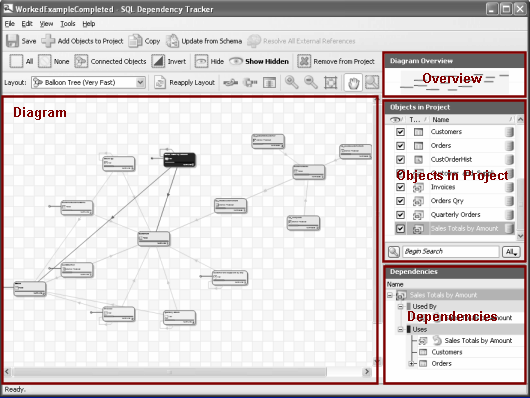
Diagram
The Diagram pane shows the dependency diagram for the current project. For example:
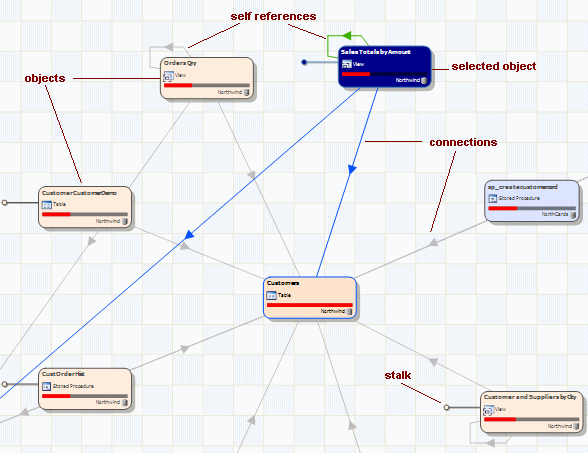
Database objects are shown as objects on the diagram. Dependencies between the objects are shown as connections.
When you select a single object on the diagram, if the selected object is used by another object, the connection is shown in red; if the selected object uses another object, the connection is shown in blue. An arrow also indicates the direction of the dependency. Self-references are shown in green.
When you select multiple objects, any direct connections between the selected objects are shown in green.
A stalk indicates that the object has dependencies that are not shown on the diagram, either because they have been hidden, or because they have not been added to the project. You can hover your mouse pointer over the object to see a list of the dependent objects that are not shown.
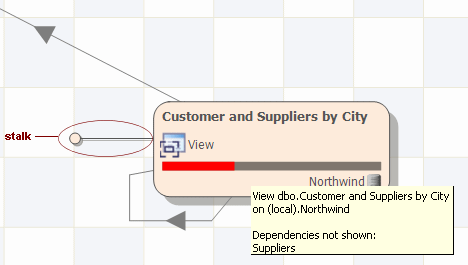
You can use the navigation tools to change your view of the diagram. For example, you can zoom in to a particular area of interest, or pan the diagram.
SQL Dependency Tracker provides a number of tools for you to customize the diagram to suit your particular needs. For example, you can move objects around, or hide objects so that they are not shown in the diagram. For details of how you can customize the diagram, see Fine Tuning the Diagram.
Diagram Overview
The Diagram Overview pane provides a bird's-eye view of the diagram.
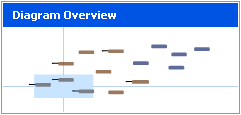
The Diagram Overview pane always shows the entire diagram; the shaded area indicates the position and size of the current view extent in the Diagram pane.
You use the Diagram Overview pane to change the view in the Diagram pane. For details, see Navigating the Diagram.
Objects in Project
The Objects in Project pane lists all the objects in the project. You can use this list to select objects, and to show or hide objects.

The list shows all objects that you have explicitly added to your project, and their dependencies as specified by your diagram options. Objects that you have hidden are included in this list.
Select the ![]() visibility check box to show the object in the diagram; clear the check box to hide the object.
visibility check box to show the object in the diagram; clear the check box to hide the object.
The Type column indicates the type of object:
|
Tables |
Rules |
||
|
Views |
Defaults |
||
|
Stored Procedures |
User Defined Types |
||
|
Users |
Functions |
||
|
Roles |
Full Text Catalogs |
||
|
Triggers |
For SQL Server 2005:
|
Assemblies |
Queues |
||
|
Asymmetric Keys |
Routes |
||
|
Certificates |
Schemas |
||
|
Contracts |
Services |
||
|
DDL Triggers |
Service Bindings |
||
|
Event Notifications |
Symmetric Keys |
||
|
Message Types |
Synonyms |
||
|
Partition Functions |
XML Schema Collections |
||
|
Partition Schemes |
By default, the objects are grouped by database, and sorted by object type, then name within type. You can change the way in which the objects are sorted as follows:
- To group the objects by object type and sort by database then name, click the Type column heading.
- To sort the objects by object name with no grouping, click the Name column heading.
- To sort the objects by visibility in addition to the current sort mode, click the
 column heading.
column heading. - To group the objects by database and sort by object type, then name within type (the default), click the DB column heading.
You can filter the list by performing a search on the object names, or by filtering on object type.
Dependencies
The Dependencies pane lists the object dependencies for the selected objects.
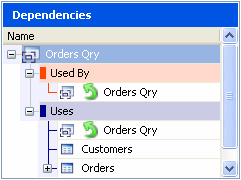
Dependencies are listed even if you have hidden them.
The dependencies are grouped:
- Used by: the selected objects are used by the objects listed
- Uses: the selected objects use the objects listed
![]() indicates a Circular reference; a connection to an object that also exists higher up in the hierarchy, or a self-reference.
indicates a Circular reference; a connection to an object that also exists higher up in the hierarchy, or a self-reference.
You can double-click an object in the Dependencies pane to select that object on the diagram and in the Objects in Project pane.
Message Indicator
SQL Dependency Tracker brings any important messages to your attention at the time they occur. However, if further informational messages are available, these are indicated at the bottom-right of the SQL Dependency Tracker window.
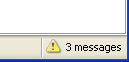
For example, when you add an object to the project, if it has a dependent object that belongs to a database that has not been added to the diagram, a message is reported.
You can click the Message Indicator to view the full details of the messages in the Message Report. For details, see Using the Message Report.
| See Also |
Setting Diagram Options | Navigating the Diagram | Selecting Objects | Filtering Object Lists | Fine Tuning the Diagram | Using the Message Report | Viewing Object Properties
© Red Gate Software Ltd 2007. All Rights Reserved.