The Viewer dialog box displays value details. To display the Viewer dialog box, double-click a value in the Row Differences pane.
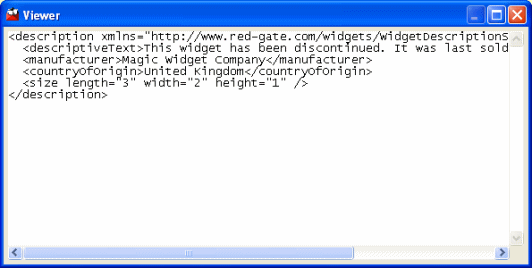
If the row exists in both databases but the values are different, the values are shown side-by-side, and the differences are highlighted.
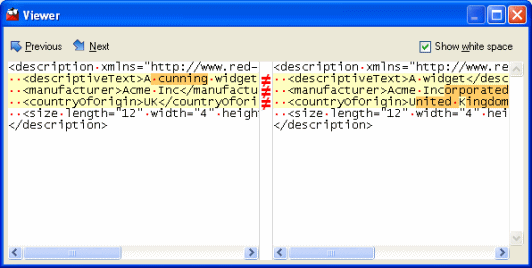
Use the ![]() Previous and
Previous and ![]() Next buttons to go to the previous or next line with a difference. Select the Show white space check box to show white space with a red character.
Next buttons to go to the previous or next line with a difference. Select the Show white space check box to show white space with a red character.
If the value is a binary value, such as an image, you click the Binary Data link to view the details, for example:
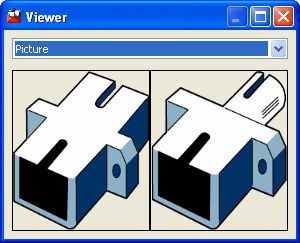
You can select the required format in which to display the data.
Searching the value details
For string values, you can search the value details by right-clicking, and clicking Find. In the Find box, type your search text and click ![]() or
or ![]() to find the next or previous match. If there are no further matches, the Find box changes color. If the value details are displayed side-by-side, to search the value details in the other data source, click Find on this Side.
to find the next or previous match. If there are no further matches, the Find box changes color. If the value details are displayed side-by-side, to search the value details in the other data source, click Find on this Side.
To copy the value details for use in another application, select the data, right-click, and then click Copy. Alternatively, right-click, click Select All, then right-click, and click Copy.
© Red Gate Software Ltd 2008. All Rights Reserved.